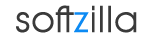RunAsDate – Modify Program Running Date and Time
If you want to run a program on a fresh date, pretend as its running on 16th June, 1978 or any time in the future then RunAsDate will be the perfect solution for you. RunAsDate allows you to run any application as your specified time and date stamp rather than your current Windows system time. RunAsDate will not change the current system date and time of your PC, but it only injects the date/time that you specify into the desired application. RunAsDate intercepts the kernel API calls that returns the current date and time (GetSystemTime, GetLocalTime, GetSystemTimeAsFileTime), and replaces the current date/time with the date/time that you specify.
After executing a program with modified date and time and it will act like its running on your specified date. You can use command lines, run multiple applications simultaneously, each application works with different date and time, while the real date/time of your system continues to run normally. You can create desktop shortcuts with command line to run a program on a modified date and enable RunAsDate to change the date immediately when the program starts.
In the main window of RunAsDate, select the desired date and time and the application that you want to run. Optionally, you can also specify the command-line parameters to run the program. Press the "Run" button to start the application with the specified date/time.
Using RunAsDate from Command-Line
You can also use RunAsDate from command-line, with the following syntax:
RunAsDate.exe [ddmmyyyy] {hh:mm:ss} [Program to run] {Program parameters}
Examples:
RunAsDate.exe 22102002 12:35:22 "C:\Windows\notepad.exe"
RunAsDate.exe 1422005 "c:tempmyprogram.exe" param1 param2
Download free RunAsDate.
RunAsDate file size 24KB.
RunAsDate Website
RunAsDate Related Software:
Windows Command-line Utility
Office 2010 Trial Day Extender
Suspend and Resume Windows Processes
Run Program With Command Line Parameters
How to Change Modified Date & Created Date of Windows Files