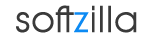Gmail's New Inbox Tabs
Gmail has rolled out its new categorized tabs feature in inbox that put you back in control so that you can see what's new at a glance and decide which emails you want to read and when. In the Gmail New Inbox Your messages are arranged by category, so you can focus on the ones the matter and read other all at once. Using Google’s smart content recognition technology the new Gmail inbox automatically organizes your emails and put them into five tabs; primary, social, promotions, updates and forums.
How Gmail Organizes Your Tabs
In Gmail’s new inbox, the ‘Primary’ tab keeps your person-to-person conversations and massages that don’t appear in other tabs. The ‘Social’ will show you messages from social networks like Facebook, Tweeter, Google+, media-sharing sites, online dating services, and other social websites. The ‘Promotions’ tab will keep all your deals, offers and marketing emails. Personal, auto-generated updates including confirmation, receipts, bills and statements are all organized in the ‘Updates’ tab. The ‘Forum’ tab will hold your emails form online groups, discussion board and mailing lists.
These categories make it easy to read messages of the same type all at once, and keep track of your mail. You choose the tabs you want. And, if you see a message you want in a different tab, all you have to do is drag and drop it into the tab you choose. Starring a message will show it in the primary tab as a way to ensure you don’t lose sight of it. You can also choose to have a sender always appear in a particular tab.
How to Enable and Disable Gmail Inbox TabsThis categorized tabs inbox feature is optional and customizable. If you want to enable or disable the Gmail’s new tabbed inbox, hover over to Gmail ‘Inbox’ button and click on the little arrow icon. From the dropdown menu hover over to ‘Default’ button and click on 'Manage your inbox settings’, this will show you all the tab categories with option to enable or disable them. Here you can keep the tab you want or go back to you old Gmail Inbox simply by unchecking them all.
Gmail Inbox Related:
Gmail’s New Look
Free Sparrow for Mac Download
Windows 8 Yahoo! Mail Client App
Free Offline Gmail Client for Mac and PC