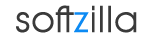How To Use Total Uninstall
1.Start the Total Uninstall wizard before installing a new application, enter a friendly name for monitored application and scan the system.
2.Run the application(s)/program setup.
3.Start the wizard again or continue if it's still active to re-scan the system and detect the system changes.
4.View the changes. Close the wizard.
5.Run the Total Uninstall when you want to view or restore the changes made by monitored application(s)/installing process.
Total Uninstall Related Software:
Smarty Uninstaller 2009 Pro
Revo Uninstaller
UnInstall Cleaner
Glary Utilities
MyUninstaller